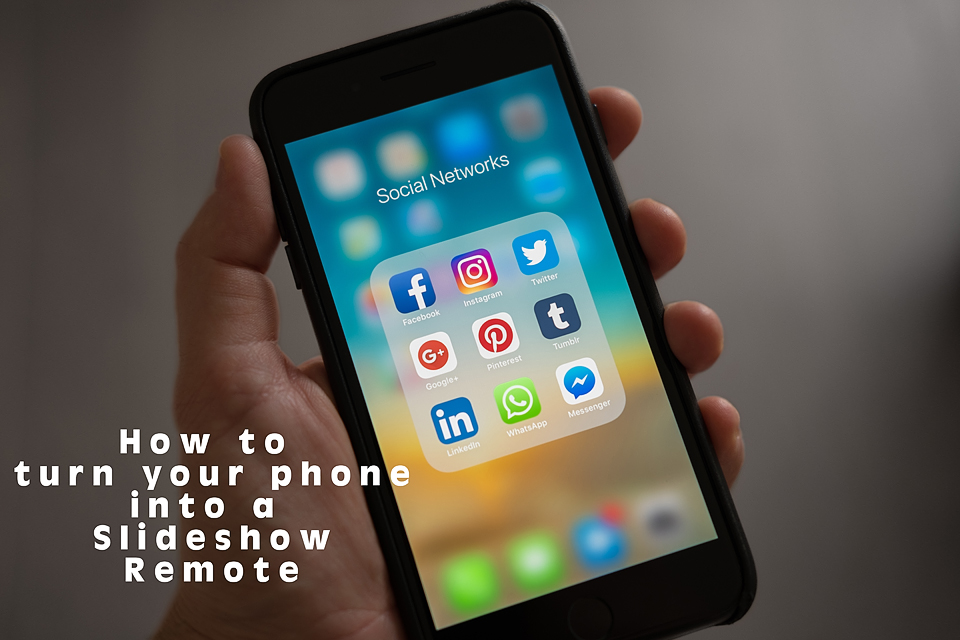
Welcome to my blog! Recently, I have a few presentations on Breakout EDU and Creating your own blog. The resources have been posted here.
One of the most frequent questions however was how I changed the slides while moving around the room. I used my cell phone! If anyone figures out how to do this on Smart Notebook – let me know because that would be awesome!
Here is how to turn your cell phone into a remote control for Google Slides:
- Add the Chrome Extension from the Chrome Web Store: Google Slides Remote
- Open Google Slideshow you want to control
- In the upper right corner, you should see a “Present with remote” button. Click on that.
- Once your slideshow is running, the bottom bar will be different. It will have SHOW ID at the bottom. That is your 6 digit code!
- Open s.limhenry.xyz on another device and enter the code on the page. Voila – you now have a cell phone or Ipad or tablet or any device that can be used as a remote for your slideshow. It is a few steps, but after I did this a few times it really only took less than 30 seconds.
I have the limhenry website saved as a shortcut on my phone. I believe I found that in the Play Store a few weeks ago. But, it is no longer there. That’s okay! As long as you have that link you are good to go!
Happy Remoting!
